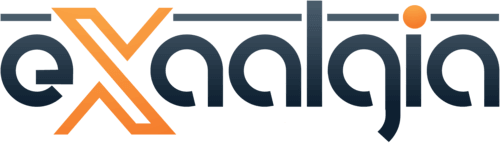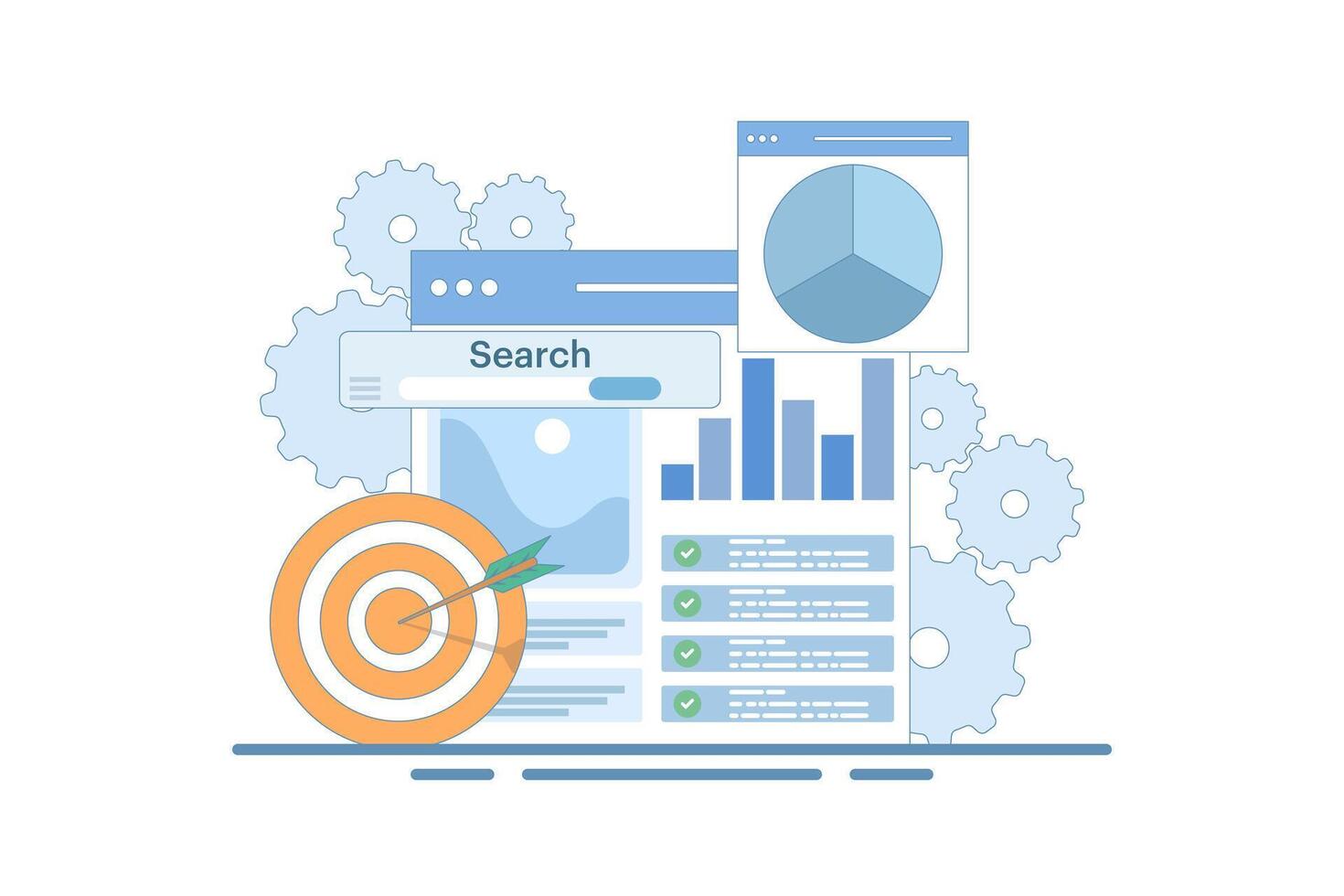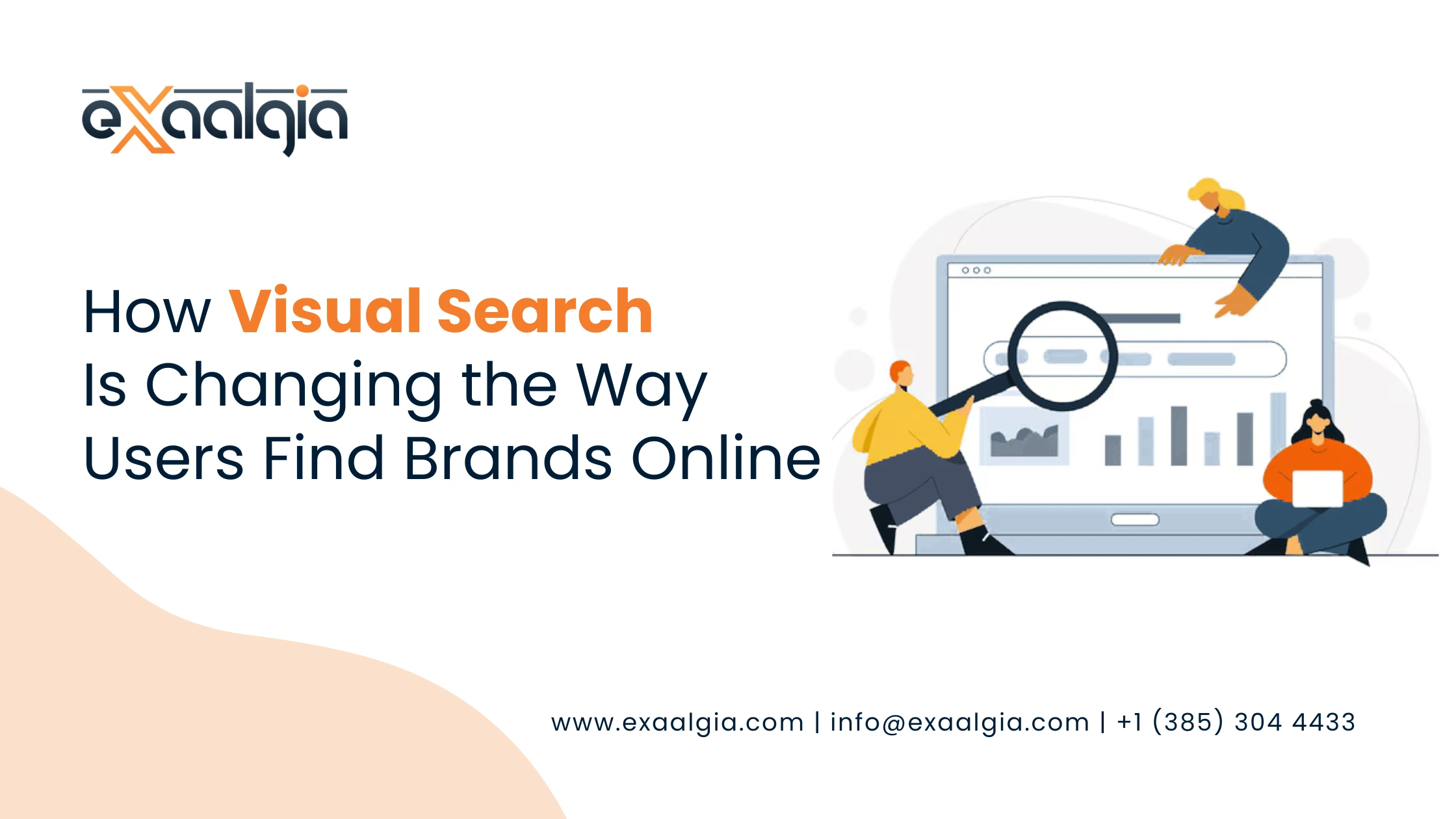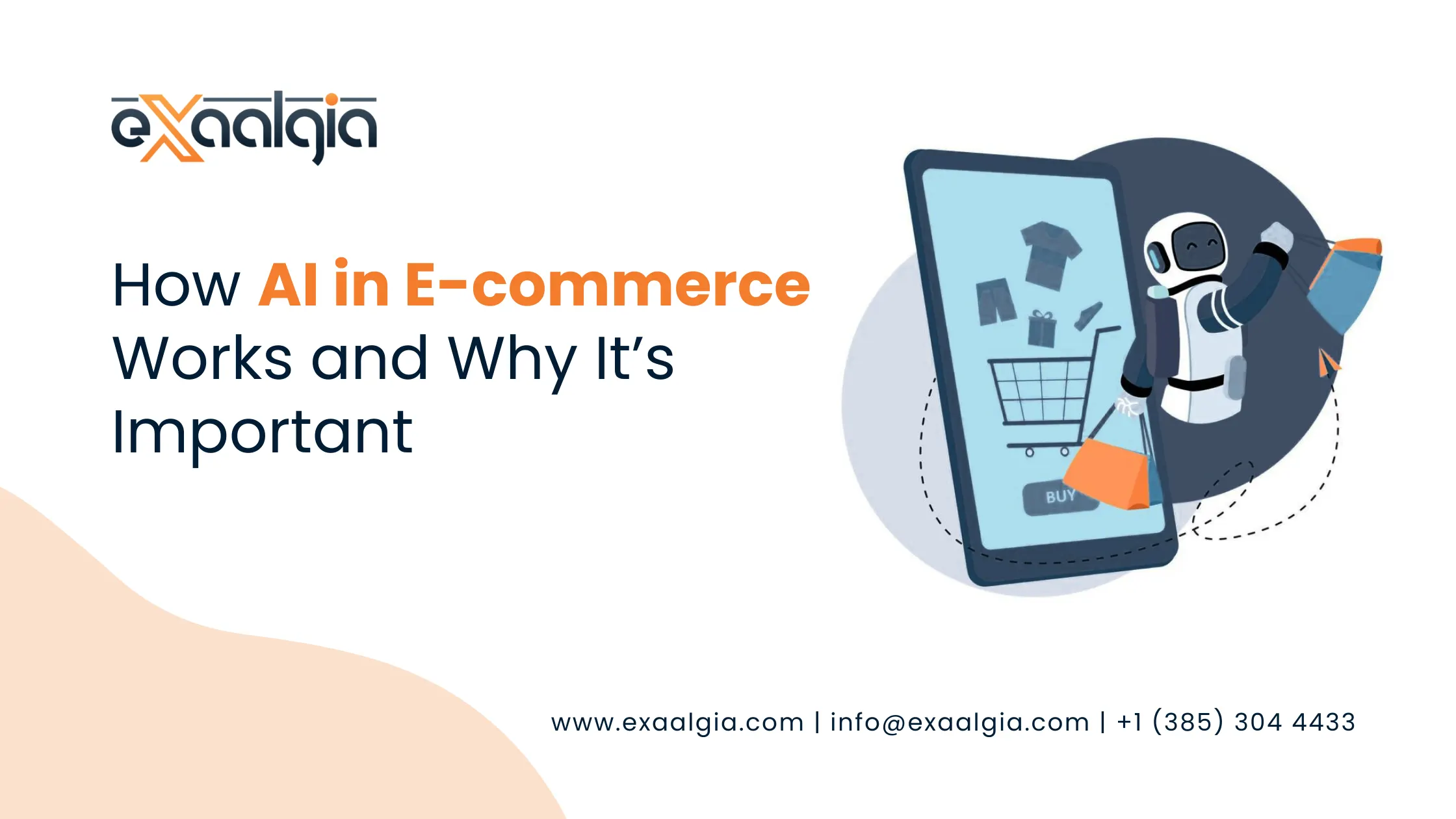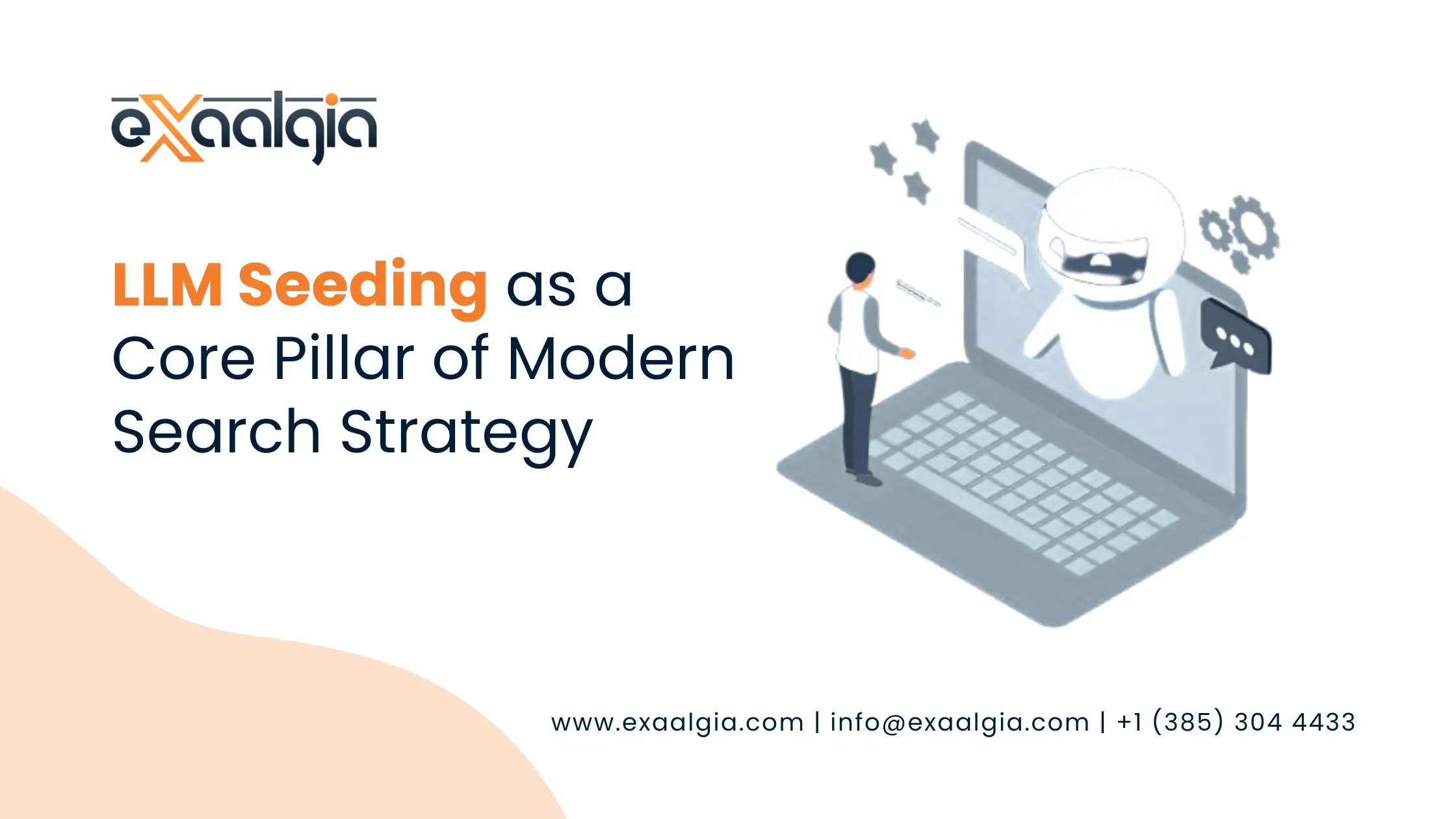In this comprehensive guide, we’ll walk you through everything you need to know about Google Search Console, from setup to advanced strategies, with actionable tips to maximize your SEO results in 2025.
What Is Google Search Console?
Google Search Console is a free platform offered by Google that helps you monitor, maintain, and improve your website’s performance in Google search results. It’s like a dashboard for your site’s SEO health, offering data on search queries, click-through rates, indexing status, and technical issues.
Unlike Google Analytics, which focuses on user behaviour, GSC dives into how Google crawls, indexes, and ranks your site. Whether you’re a beginner or an SEO veteran, GSC is a must-have tool for understanding your site’s search performance.
Why Use Google Search Console?
- Track Organic Performance: See which keywords drive traffic and how your pages rank.
- Identify Technical Issues: Spot crawling errors, mobile usability problems, or security issues.
- Optimize Content: Discover opportunities to improve click-through rates and content relevance.
- Submit Sitemaps: Help Google crawl your site more effectively.
- Monitor Backlinks: View which sites link to you and how Google perceives those links.
Let’s dive into how to set up and use GSC effectively.
How to Set Up Google Search Console
Getting started with GSC is straightforward. Follow these steps to set up your account and start tracking your site’s performance.
Step 1: Sign In and Add Your Property
- Go to Google Search Console.
- Sign in with your Google account.
- Click “Add Property” and choose either:
- Domain Property: Tracks all subdomains and protocols (e.g., http, https, www, non-www) for a domain. Requires DNS verification.
- URL Prefix Property: Tracks a specific URL (e.g., https://example.com). Easier to set up with methods like HTML file upload or Google Analytics.
Pro Tip: Use the Domain Property for broader coverage if you manage multiple subdomains or protocols.
Step 2: Verify Ownership
Google requires you to verify that you own the site. Here are the most common verification methods:
- DNS Record: Add a TXT record to your domain’s DNS settings (best for Domain Properties).
- HTML File Upload: Upload a provided HTML file to your site’s root directory.
- Google Analytics: Link GSC to an existing Google Analytics account with admin access.
- Google Tag Manager: Use an existing GTM container for verification.
Visual: [Include a screenshot of the GSC verification options page, highlighting the DNS and HTML file methods.]
Once verified, you’ll gain access to your GSC dashboard.
Step 3: Submit Your Sitemap
A sitemap helps Google crawl your site efficiently. To submit:
- Go to the “Sitemaps” section in GSC.
- Enter the URL of your sitemap (e.g., https://example.com/sitemap.xml).
- Click “Submit”.
Pro Tip: Use tools like Yoast SEO or Screaming Frog to generate a sitemap if your CMS doesn’t create one automatically.
Navigating the Google Search Console Dashboard
Once set up, the GSC dashboard provides a wealth of data. Here’s a breakdown of the key sections:
Overview
The Overview tab gives a snapshot of your site’s performance, including clicks, impressions, average click-through rate (CTR), and average position. It also highlights critical issues like indexing errors or manual actions.
Visual: [Insert a screenshot of the GSC Overview page with annotations for clicks, impressions, and errors.]
Performance Report
The Performance Report is the heart of GSC, showing how your site performs in Google search results. Key metrics include:
- Clicks: Number of clicks from Google search to your site.
- Impressions: How often your site appeared in search results.
- CTR: Percentage of impressions that resulted in clicks.
- Average Position: Average ranking position for your pages.
You can filter by queries, pages, countries, devices, and date ranges to uncover insights.
Actionable Tip: Sort by impressions to find high-impression, low-click queries. Optimize meta titles and descriptions for these to boost CTR.
URL Inspection Tool
This tool lets you check the indexing status of specific URLs. Enter a URL to see:
- If it’s indexed.
- Any crawling or indexing issues?
- The last time Google crawled it.
Use this to troubleshoot why a page isn’t ranking or to request indexing after updating content.
Coverage Report
The Coverage Report shows which pages are indexed and flags any errors, such as:
- 404 Errors: Pages not found.
- Server Errors (5xx): Server issues preventing Google from crawling.
- Redirect Errors: Problems with redirects.
Fixing these errors ensures Google can crawl and index your site properly.
Mobile Usability
With mobile-first indexing, this report is critical. It highlights issues like text too small, clickable elements that are too close, or viewport problems that affect mobile users.
Pro Tip: Test your site with Google’s Mobile-Friendly Test and cross-reference with this report.
Links Report
The Links Report shows internal and external links to your site. Use it to:
- Identify your most-linked pages.
- Spot toxic or low-quality backlinks.
- Find internal linking opportunities.
Visual: [Include a screenshot of the Links Report, highlighting top-linked pages and referring domains.]
Advanced Google Search Console Strategies
Now that you’re familiar with the basics, let’s explore advanced ways to use GSC to supercharge your SEO.
1. Optimize for High-CTR Opportunities
The Performance Report is a goldmine for finding keywords with high impressions but low clicks. These are often pages ranking on the second page of Google (positions 11–20). To improve:
- Enhance Meta Titles and Descriptions: Use compelling, keyword-rich titles and descriptions to increase clicks.
- Add Schema Markup: Implement structured data (e.g., FAQ or Review schema) to enhance your search snippets.
- Improve Content: Update thin or outdated content to align with user intent.
Example: If a page ranks for “best running shoes” but has a low CTR, rewrite the meta description to include specific benefits, like “Discover the top 10 running shoes for 2025 with expert reviews and comparisons.”
2. Fix Technical SEO Issues
The coverage and mobile usability reports help you identify and resolve technical issues that hurt rankings. Common fixes include:
- Redirect Chains: Simplify redirects to avoid crawl budget waste.
- Broken Links: Update or remove 404 pages.
- Mobile Optimization: Ensure responsive design and fast load times.
Tool Tip: Use Screaming Frog or Ahrefs to audit your site and cross-check with GSC data.
3. Leverage the Core Web Vitals Report
Core Web Vitals (CWV) measure user experience metrics like page load speed (LCP), interactivity (FID), and visual stability (CLS). The GSC Core Web Vitals Report shows which pages need improvement.
Actionable Tip: Use Google’s PageSpeed Insights to diagnose and fix CWV issues. For example, compress images to improve LCP or defer non-critical JavaScript for better FID.
Visual: [Insert a chart comparing good, needs improvement, and poor CWV scores from the GSC report.]
4. Monitor Backlinks for Link Building
The Links Report helps you track your backlink profile. Use it to:
- Identify High-Value Links: Focus on authoritative domains linking to you.
- Disavow Toxic Links: Use Google’s Disavow Tool to reject spammy backlinks.
- Find Linking Opportunities: Reach out to sites linking to competitors but not you.
Pro Tip: Combine GSC with tools like Ahrefs or Moz for a complete backlink analysis.
5. Use GSC for Keyword Research
The Performance Report isn’t just for tracking—it’s a powerful keyword research tool. Look for:
- Long-Tail Keywords: Queries with high impressions but low competition.
- Question-Based Queries: Create FAQ pages or blog posts to target these.
- Trending Keywords: Spot seasonal or emerging trends to create timely content.
Example: If you see rising impressions for “sustainable fashion brands 2025”, create a dedicated post targeting that keyword.
6. Request Re-Indexing After Updates
After fixing errors or updating content, use the URL Inspection Tool to request Google to re-crawl and index the page. This speeds up the process of reflecting changes in search results.
Caution: Don’t overuse this feature, as Google limits indexing requests to avoid abuse.
Common Google Search Console Mistakes to Avoid
Even seasoned SEOs make mistakes with GSC. Here are pitfalls to watch out for:
- Ignoring Errors: Don’t let coverage or mobile usability issues pile up—fix them promptly.
- Not Filtering Data: Use filters in the Performance Report to focus on specific queries, pages, or devices.
- Overlooking Manual Actions: Check the Manual Actions tab regularly to address penalties from Google.
- Not Verifying All Properties: Ensure all versions of your site (www, non-www, http, https) are verified to avoid missing data.
Tools to Pair with Google Search Console
GSC is powerful, but combining it with other tools amplifies its value:
- Google Analytics 4: Correlate GSC’s search data with user behaviour metrics.
- Ahrefs or SEMrush: Conduct deeper keyword and backlink analysis.
- Screaming Frog: Crawl your site to identify technical issues GSC might miss.
- Yoast SEO or Rank Math: Optimize on-page SEO and generate sitemaps.
Final Thoughts
Google Search Console is an indispensable tool for anyone serious about SEO. By mastering its features—from the Performance Report to Core Web Vitals—you can uncover opportunities, fix issues, and drive more organic traffic to your site. Start by setting up GSC, exploring its reports, and applying the advanced strategies outlined above. With consistent effort, you’ll see measurable improvements in your search rankings and user engagement.
Haven’t set up Google Search Console yet? Head to search.google.com and get started today. Already using GSC? Share your favourite tips or questions in the comments below!