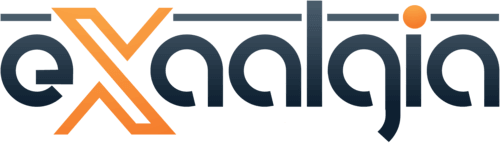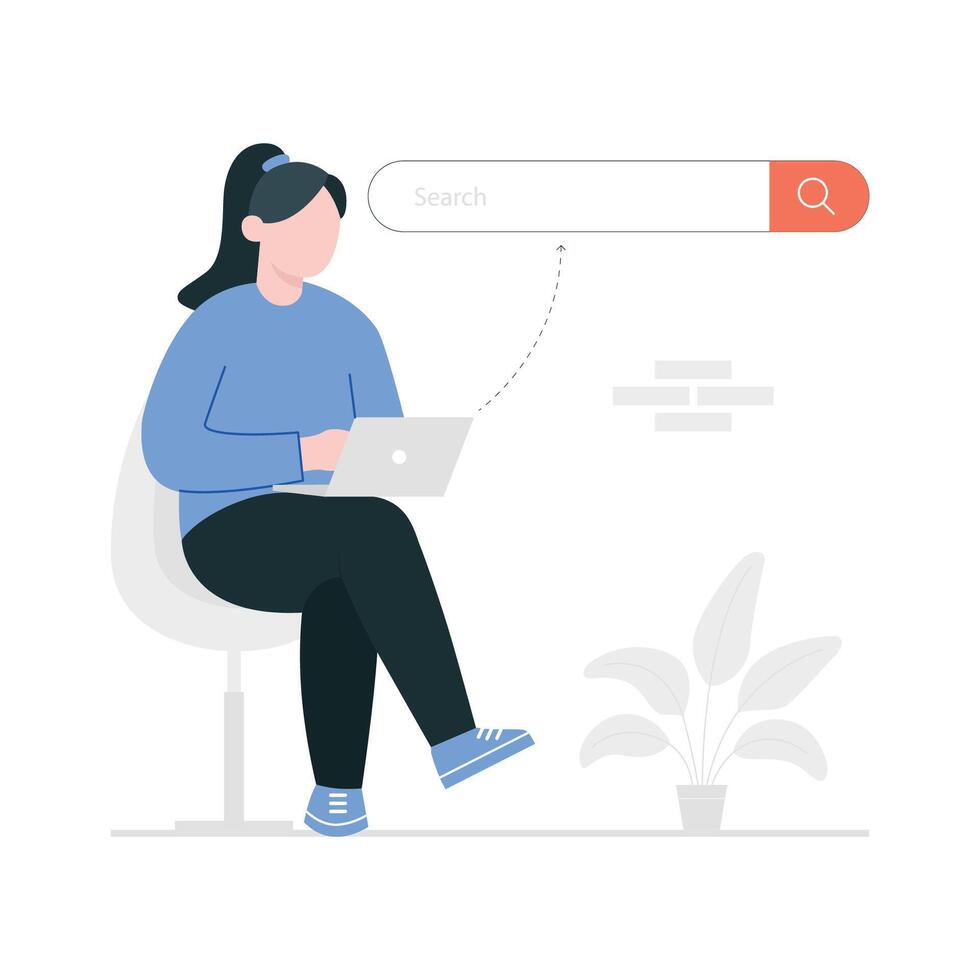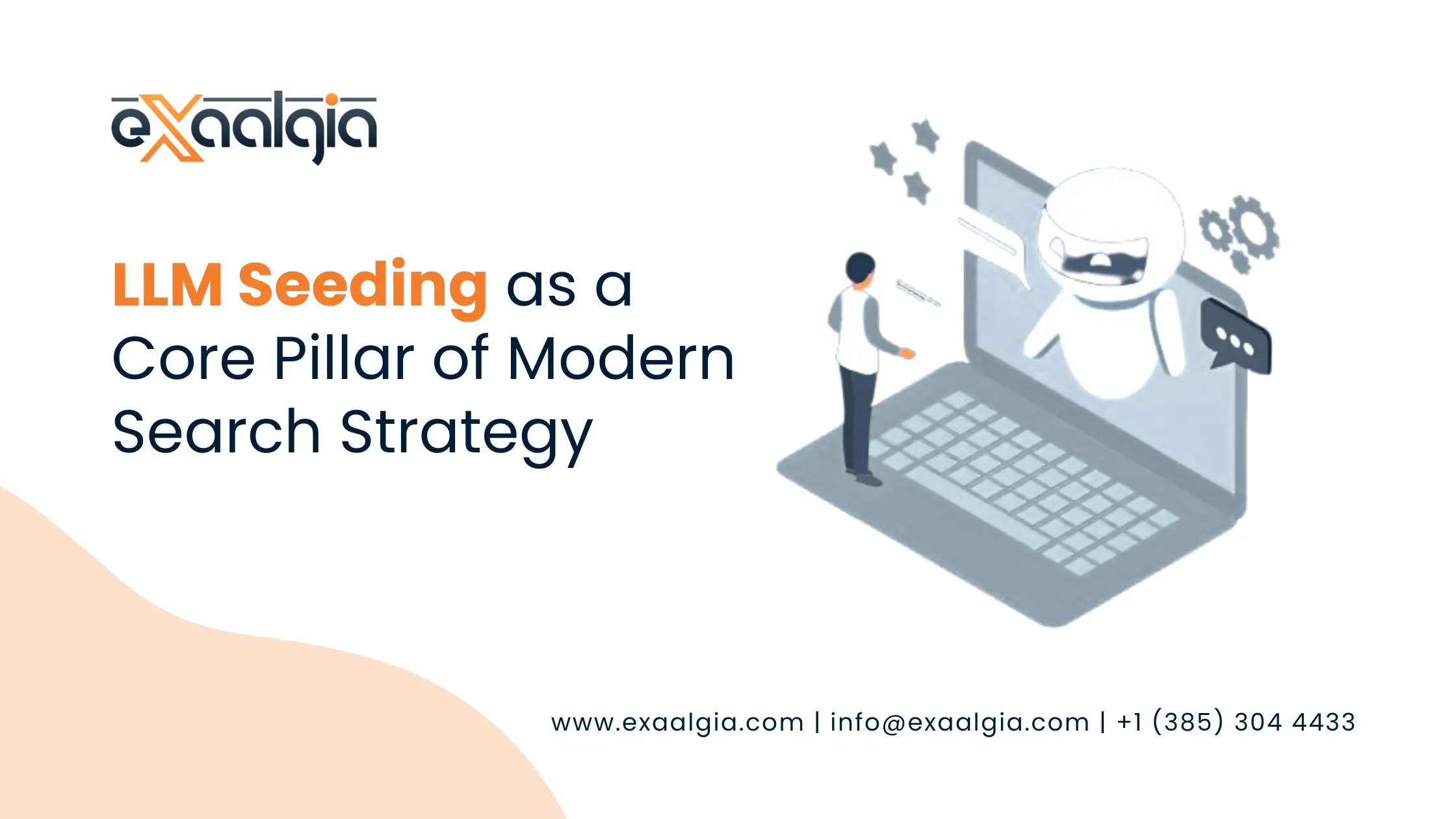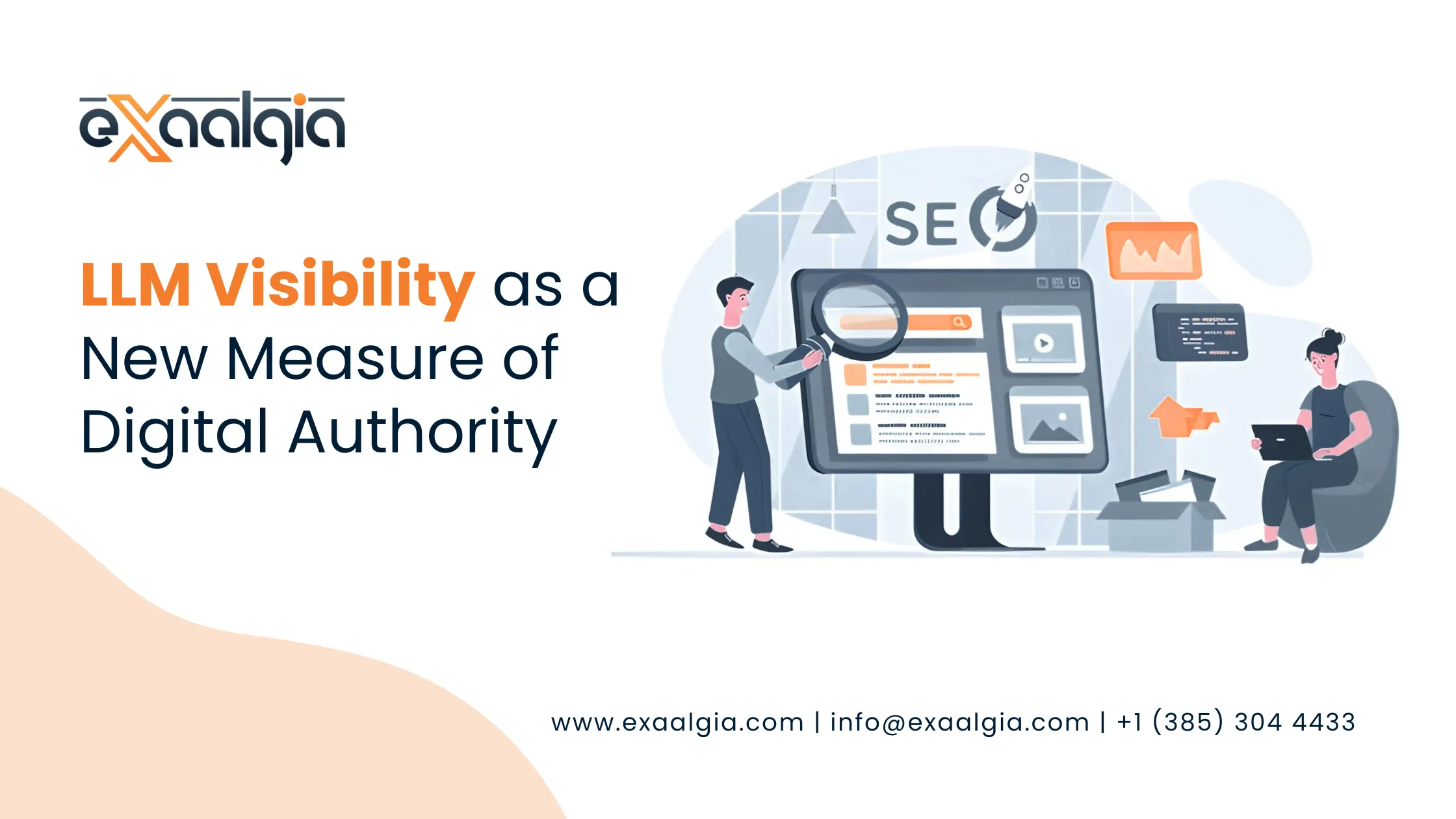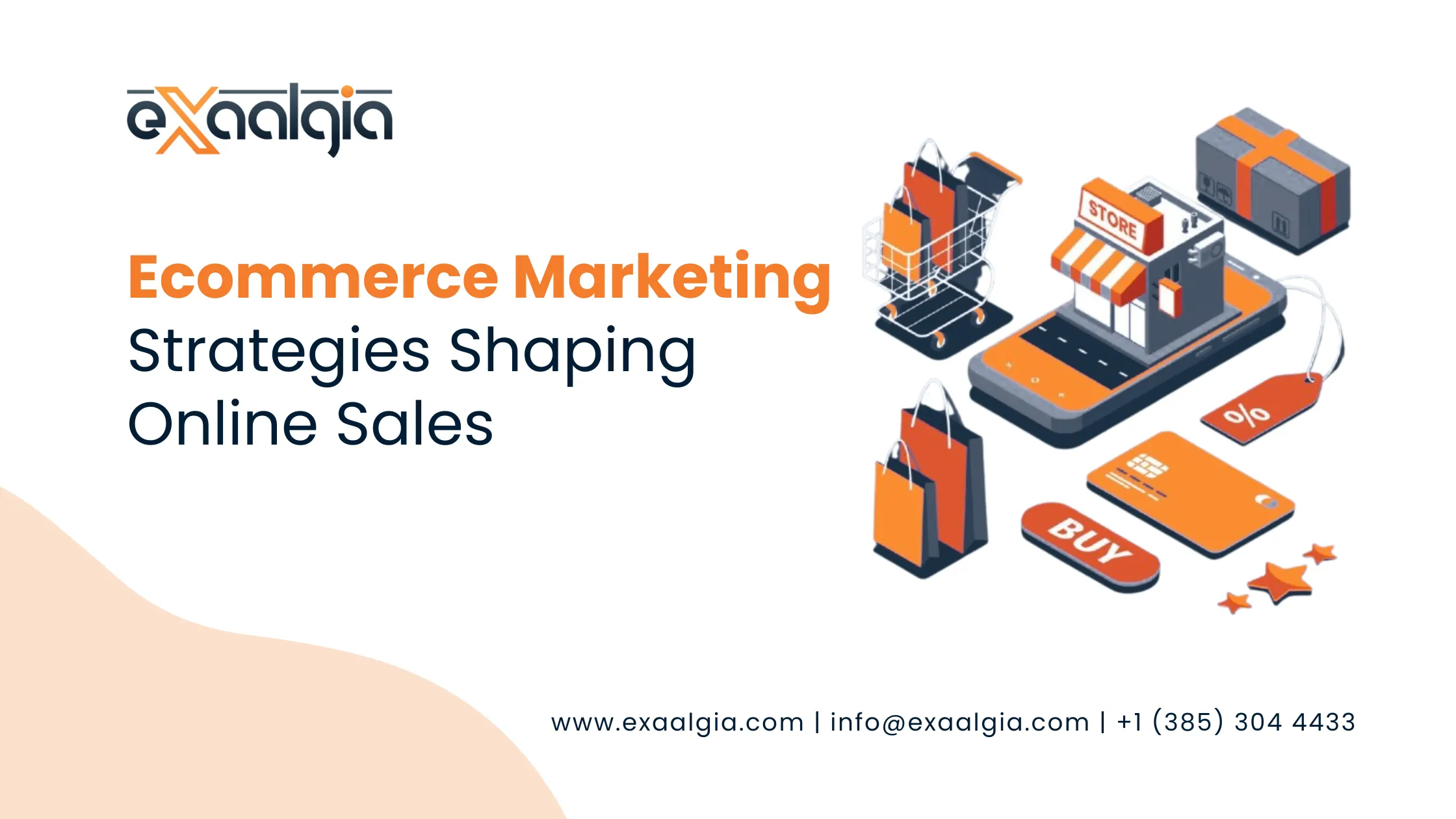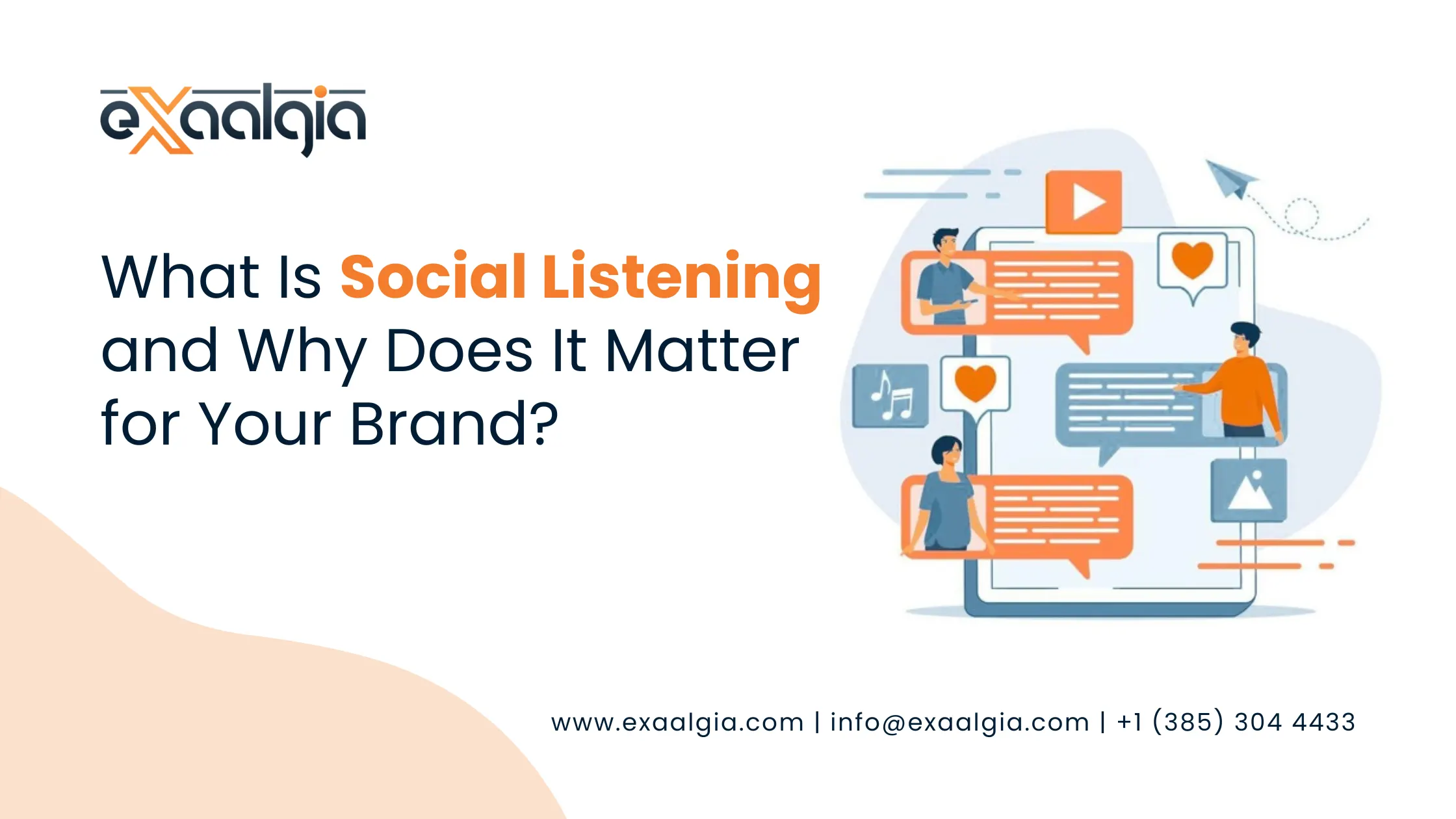Understanding Google Search Basics
Google Search is designed to help users find information quickly and accurately. When you enter a query, Google’s algorithm scans its vast index of pages, analyzing billions of potential matches to deliver the most relevant results in fractions of a second.
Simple Keywords
Typing a few keywords often provides what you need. For example, searching for the best SEO tools returns top-rated tools and reviews. While basic, this method relies on Google’s algorithms to infer your intent.
Autocomplete
Google offers suggestions as you type, predicting your query based on popular searches and your previous activity. This feature saves time and helps you discover related topics.
Search Intent
Not every search is the same. Sometimes you just want to learn something (“what is SEO”), sometimes you’re looking for a specific site (“Exaalgia website”), and other times you want to buy (“hire SEO expert USA”). Recognizing intent helps you frame better searches and use Google Search to its fullest potential.
Example: Searching for “SEO strategies” returns guides and articles, while “hire SEO expert USA” shows service providers.
The SERP Explained: More Than Just Links
The Search Engine Results Page (SERP) is where Google displays results. Understanding its layout lets you extract information efficiently.
Sponsored Ads
Paid ads appear at the top or bottom, marked as Sponsored. Businesses use Google Ads to bid on keywords, making these results ideal for product or service discovery.
Organic Results
These listings are not paid; they rank based on relevance, content quality, and website authority.
Featured Snippets
Google highlights concise answers in boxes above organic results. For example, searching “how to conduct a backlink audit” may show a step-by-step snippet from a trusted SEO blog.
People Also Ask
This dropdown list shows related questions users frequently search. Expanding these provides additional insights and related answers.
Knowledge Panels
Displayed on the right sidebar for desktop, these panels summarize information about people, companies, or topics, often with images and links.
AI Overviews
AI-generated overviews summarize information from multiple sources, offering a conversational, quick answer to your query.
Pro Tip: Understanding these SERP features helps you access information quickly without clicking multiple links.
Using Google Search Operators
Search operators are commands that let you filter and refine search results. Mastering them saves time and is crucial for SEO professionals.
Exact Match
Use quotation marks to find exact phrases: “digital marketing services USA“. This ensures Google only shows pages containing that exact phrase.
Exclude Terms
Add a minus sign before a word to remove unwanted results: apple -fruit. This is useful for ambiguous terms.
Site Search
Restrict results to a specific domain: site:exaalgia.com SEO. Ideal for finding content within a single website or auditing competitors.
File Type
Search for documents like PDFs or spreadsheets: SEO checklist filetype:pdf. Perfect for accessing downloadable guides and reports.
OR Operator
Find results containing one of several terms: SEO OR PPC strategies. Use uppercase OR to make it work.
Wildcard
Use an asterisk for unknown or variable words: “best * for beginners”. Google fills in the blank with possible matches.
Intitle and Inurl
intitle:”SEO tips” finds pages with those words in the title. inurl:”write-for-us” locates pages with that phrase in their URL handy for guest posting.
Date Filters
Refine by publication date: after:2024-01-01 before:2024-12-31. This is essential for finding recent, relevant information.
Learn More: Check our Google Search operators guide for a full list and use cases.
Advanced Search Features
Google’s Advanced Search page allows users to customize results without memorizing operators. You can filter by:
- Language and region for localized results.
- Last updated date to find recent information.
- Exact or excluded words for specificity.
- Site or domain to limit search scope.
- File type to access specific document formats.
- Usage rights to locate content free to share or use.
Example: Finding royalty-free images involves setting “Usage Rights” to “free to use or share”.
Voice and Visual Search
Voice Search
Tap the microphone icon on your phone or desktop browser and speak your query. Google interprets natural language effectively, making voice search ideal for local or quick searches.
Example: Saying “best pizza near me” immediately provides nearby restaurants with ratings and directions.
Google Lens
Visual search allows you to scan objects or text. Upload a photo or use your camera to:
- Identify plants or animals
- Translate signs
- Shop for products
- Scan business cards or receipts
These tools are valuable for travellers, students, and online shoppers.
Direct Answers and Quick Searches
Google can answer many queries instantly:
- Definitions: define: conversion rate shows a dictionary-style answer.
- Conversions: 100 USD to INR converts currencies instantly.
- Calculations: 25*12+50 performs math in the search bar.
- Weather: Weather Chicago shows current conditions.
- Flight Status: Flights from NYC to LA list flight options.
- Stock Prices: AAPL stock shows real-time prices.
These features save time by eliminating the need to visit individual websites.
Filtering Results with Tools
Click Tools under the search bar to:
- Limit results to recent content (past hour, day, week, month, or year).
- Set a custom date range for historical data.
- Adjust results based on location.
This is especially useful for tracking evolving topics or analyzing trends in digital marketing.
Finding Related Content
To discover similar websites or detailed info about a domain:
- related:Exaalgia.com finds sites like Exaalgia.
- info:exaalgia.com displays indexed details about Exaalgia.
This helps with SEO competitor analysis, backlink discovery, and content research.
Combining Search with SEO Strategies
Knowing how users search enhances SEO performance. Incorporate these tactics to optimize your digital marketing:
- Use advanced search to discover competitor content.
- Analyze SERPs to identify opportunities for featured snippets.
- Find guest posting sites with inurl:write-for-us.
- Research backlinks and link-building prospects.
For comprehensive solutions, consider SEO Services USA and digital marketing services that leverage Google Search expertise.
Example Workflow: Researching Shopify SEO
- Search Shopify SEO strategies to review top-ranking articles.
- Use filetype:pdf Shopify SEO to find detailed guides.
- Discover competitors via related:shopify.com.
- Filter by date to see recent algorithm updates.
- Expand “People Also Ask” for subtopics.
- Audit your site with site:exaalgia.com. Shopify SEO to identify related content.
- Plan internal linking and content optimization based on findings.
This workflow helps you create authoritative content that ranks well and teaches you how to better use Google Search for content planning.
FAQs
1. What is the best way to search on Google?
Combine specific keywords with operators for refined, relevant results.
2. Can I search for images or videos only?
Yes. Use the “Images” or “Videos” tabs to view content types exclusively.
3. How do I search within a specific website?
Use the site: operator followed by the domain and keyword.
4. Does voice search work on desktop?
Yes. With a microphone and Chrome browser, you can search hands-free.
5. What is Google Lens used for?
It’s for visual searches: identifying objects, translating text, and scanning products for shopping.
Level Up Your Google Skills
Google Search is far more than typing words into a box, it’s a powerful tool for quick answers, deep research, and SEO strategy.
By mastering operators, filters, voice, and visual search, you’ll not only save time but also gain a competitive edge.
Learn to use Google Search effectively and combine these skills with SEO and CRO services to get your content ranking and converting like never before.