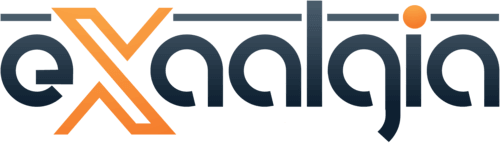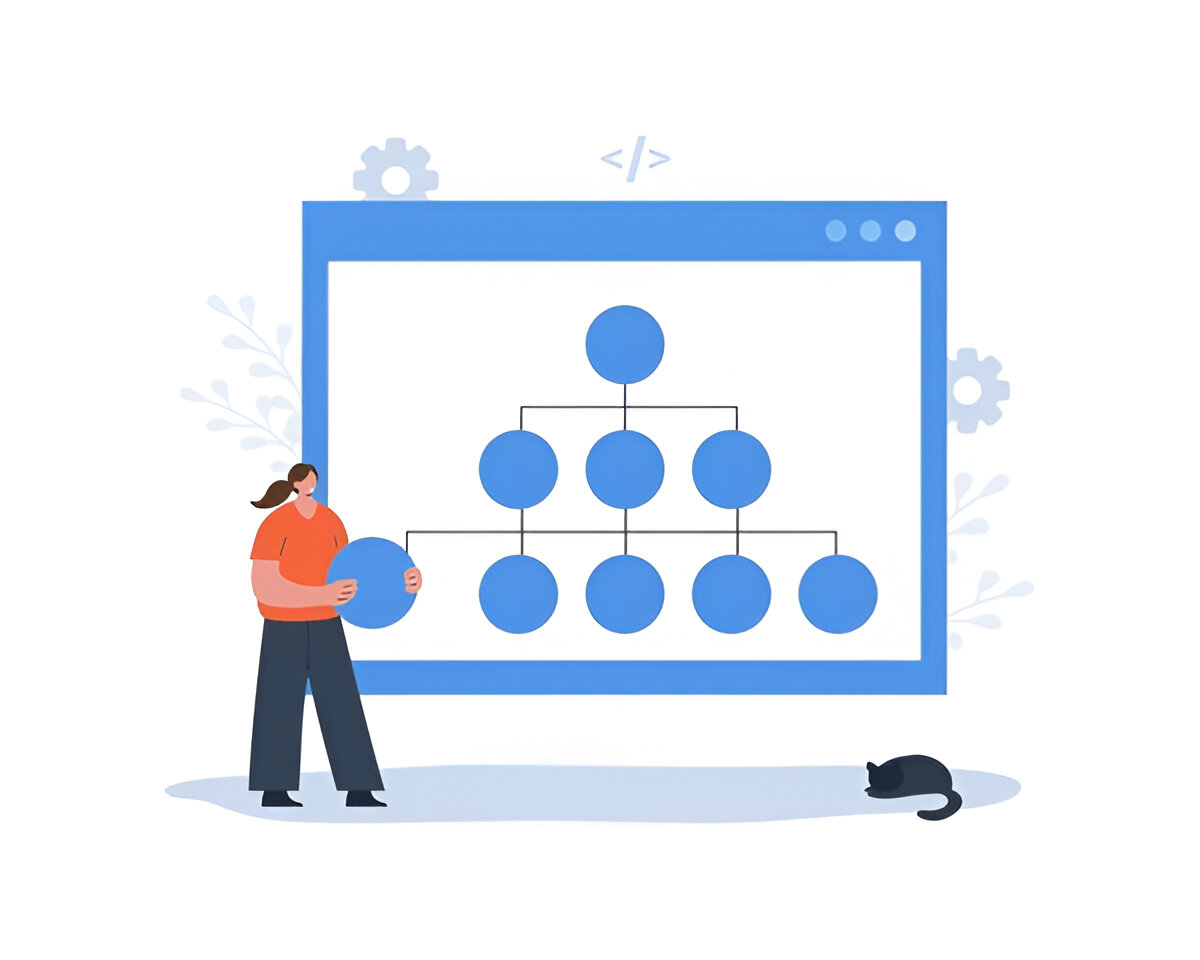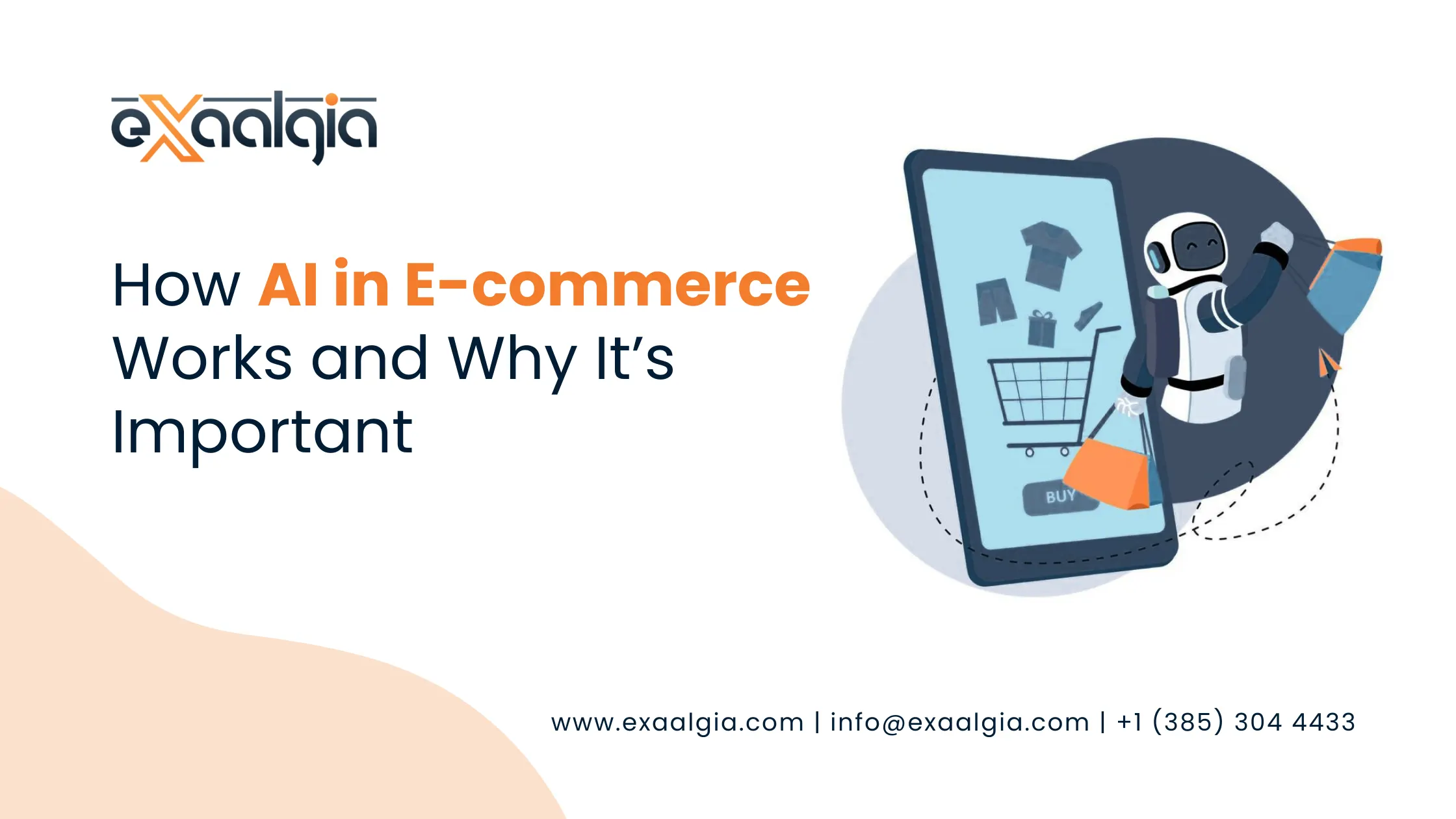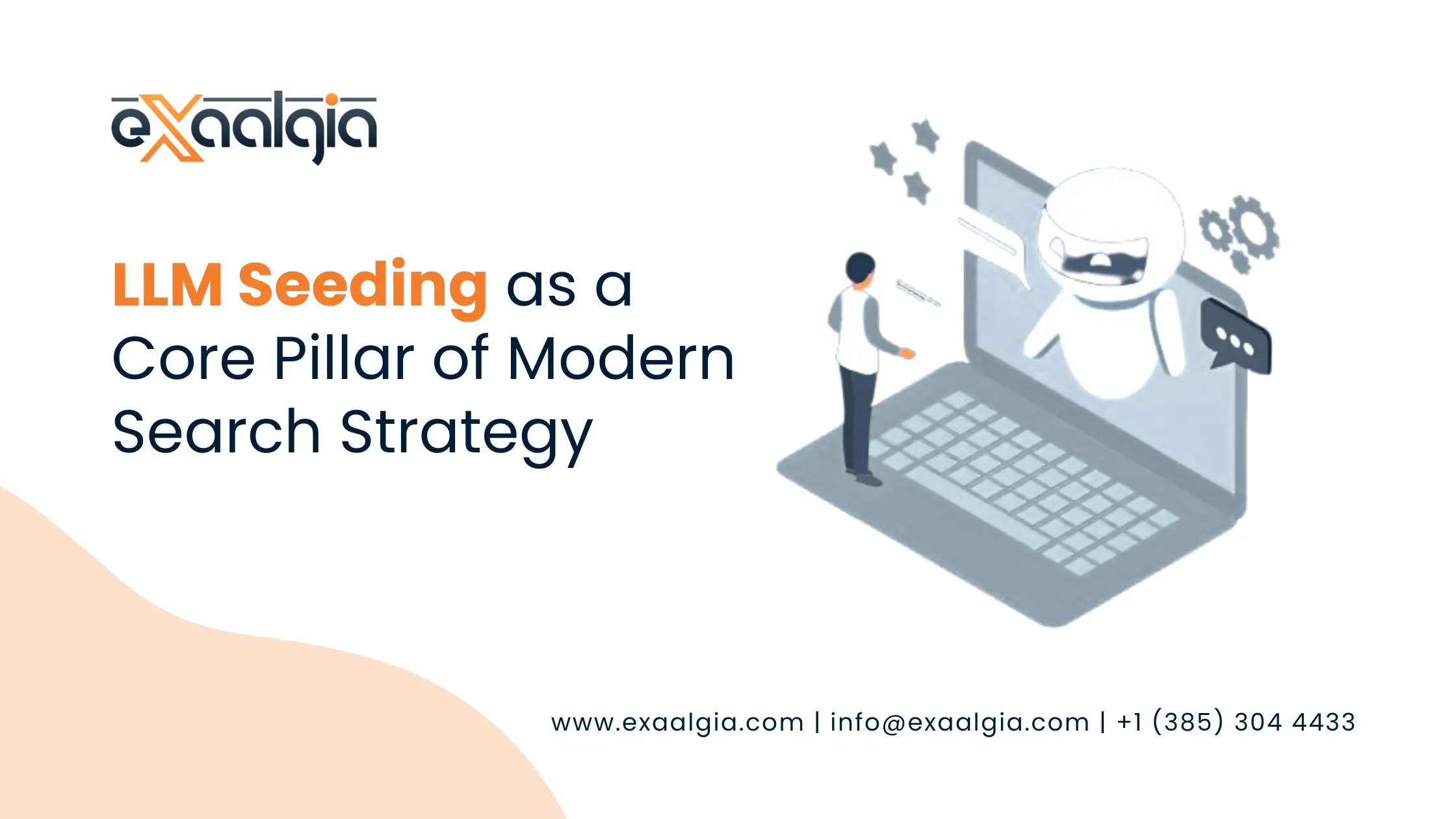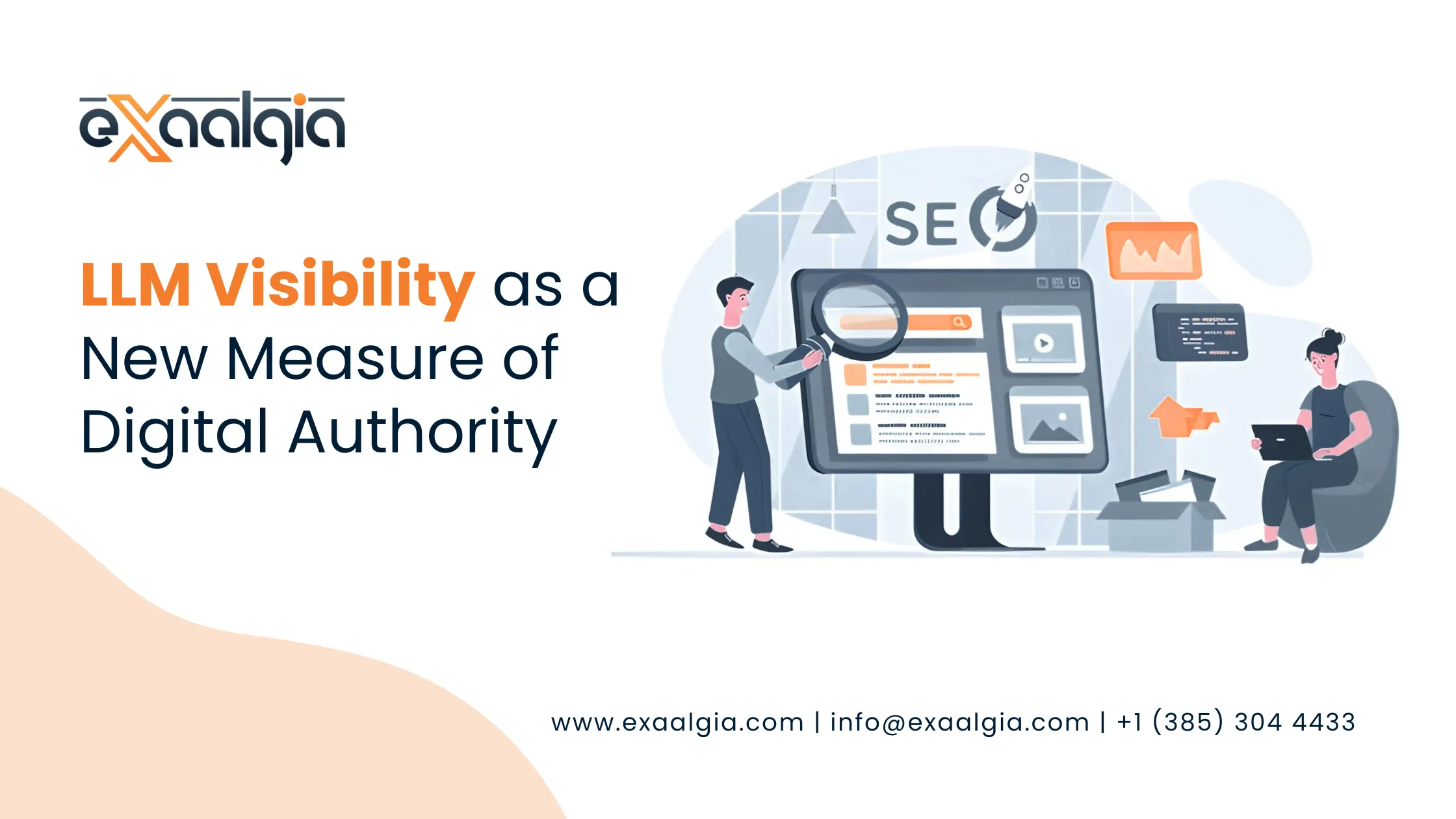In this post, I’m going to walk you through the best practices for creating an XML sitemap that works like a charm. We’ll cover what to include, what to skip, and how to make sure search engines love your site. Plus, I’ll throw in some real-world examples and an FAQ section to answer your burning questions.
Let’s get started!
What’s an XML Sitemap, Anyway?
Picture your website as a huge library. An XML sitemap is like the catalog that tells search engines where every book (or page) is located. It’s a simple file that lists your site’s URLs, making it easier for Google, Bing, or Yahoo to crawl and index your content.
Why does this matter? If your site is big, has new pages, or isn’t linked up perfectly, search engines might miss some of your content. A solid sitemap fixes that. Google says sitemaps are super helpful for:
- Big sites with tons of pages.
- Sites with fresh or frequently updated content.
- Websites with weak internal linking.
- New sites that don’t have many backlinks yet.
Ready to make your sitemap a rockstar? Here’s how.
1. Stick to the “Official” URLs
Your sitemap should only include the URLs you want search engines to index. These are called canonical URLs—the main, official versions of your pages. Skip duplicates, redirects, or pages you don’t want indexed.
Why It’s a Big Deal
If you throw in duplicate URLs or pages that shouldn’t be indexed, you’re basically confusing Google. That can mess with your SEO and waste the time search engines spend crawling your site. For example, if you have https://example.com/blog/ and https://example.com/blog/index.html, pick one and stick with it.
How to Nail It
- Add a canonical tag (<link rel=”canonical”>) to your pages to tell search engines which URL is the “real” one.
- Check your sitemap for URLs with extra stuff like parameters (e.g., ?sort=price) or tracking codes, and remove them.
- Don’t include pages with noindex tags or ones blocked by your robots.txt file.
Quick Tip: Tools like Screaming Frog or Ahrefs can spot duplicate URLs so you can keep your sitemap clean.
Example: For an online store, your sitemap might include:
- https://example.com/
- https://example.com/products/shoes/
- https://example.com/blog/best-running-shoes-2025/
But leave out:
- https://example.com/products/shoes/?filter=red
- https://example.com/login/
2. Focus on Your Best Pages
Not every page on your site needs to be in your sitemap. Pick the ones that bring in traffic, leads, or sales—the pages that matter most.
Why It Helps
Search engines only have so much time to crawl your site (that’s called your crawl budget). By highlighting your best pages, you make sure Google spends its time on the good stuff, not your privacy policy page.
How to Do It
- Include your homepage, main category pages, top products, or blog posts that get lots of clicks.
- Skip low-value pages like terms of service, thank-you pages, or super-short posts (think under 200 words).
- Use the <priority> tag in your sitemap to show which pages are most important. It’s a scale from 0.0 to 1.0, like this:
- Homepage: 1.0
- Category pages: 0.8
- Blog posts: 0.6
- Less important pages: 0.4
Example: For a blog, you might prioritize:
- https://example.com/ (priority: 1.0)
- https://example.com/seo-tips/ (priority: 0.8)
- https://example.com/how-to-rank-higher/ (priority: 0.6)
Visual Idea: A simple table showing high-value vs low-value pages, with columns for URL, priority, and why it’s included.
3. Keep Your Sitemap Fresh
An outdated sitemap is like handing someone an old map of a city that’s changed. You’ve got to keep it up to date so search engines know what’s new.
Why It’s Important
If your sitemap lists old URLs or misses new pages, Google might skip your latest content or waste time on broken links.
How to Stay on Top of It
- Automate It: If you use WordPress, plugins like Yoast SEO or Rank Math can update your sitemap automatically when you add new content.
- Add Last Modified Dates: Use the <lastmod> tag to show when a page was last updated. Use the format 2025-05-29.
- Tell Search Engines: After updating your sitemap, resubmit it through Google Search Console or Bing Webmaster Tools.
Quick Tip: For big sites, split your sitemap into smaller chunks (e.g., one for blog posts, one for products) and use a sitemap index file to organize them.
Example XML:
<url>
<loc>https://example.com/blog/seo-trends-2025/</loc>
<lastmod>2025-05-29</lastmod>
<priority>0.8</priority>
</url>
4. Make Crawling Easy
A clean, well-organized sitemap helps search engines zip through your site without getting stuck.
Why It Matters
A messy or oversized sitemap can slow down crawling or cause errors, which means your pages might not get indexed properly.
How to Get It Right
- Keep It Under 50,000 URLs: Google suggests capping sitemaps at 50,000 URLs or 50MB (uncompressed). Use multiple sitemaps for bigger sites.
- Follow XML Rules: Use proper tags like <urlset>, <url>, and <loc> to keep things tidy.
- Compress Big Files: Use gzip to shrink your sitemap and make it load faster.
- Host It on Your Domain: Keep your sitemap at https://example.com/sitemap.xml to avoid any issues.
Quick Tip: Check your sitemap for errors using tools like XML-Sitemaps.com or Google Search Console’s Sitemap Report.
Visual Idea: A screenshot of a sitemap error report in Google Search Console, showing how to spot and fix issues.
5. Add Helpful Details
Your sitemap can include extra info (called metadata) to give search engines more context about your pages.
Why It’s Useful
Tags like <lastmod>, <changefreq>, and <priority> help Google decide when and how often to crawl your pages.
How to Do It
- <lastmod>: Show the last update date (e.g., 2025-05-29).
- <changefreq>: Tell search engines how often a page changes (always, daily, weekly, monthly, or never). Be honest—don’t say daily for a page that never changes.
- <priority>: Use 0.0 to 1.0 to rank page importance.
Example:
<url>
<loc>https://example.com/</loc>
<lastmod>2025-05-29</lastmod>
<changefreq>weekly</changefreq>
<priority>1.0</priority>
</url>
Quick Tip: Don’t overuse <changefreq>. Setting everything to always can make search engines skeptical.
6. Let Search Engines Know About Your Sitemap
Creating a sitemap is great, but you’ve got to tell Google and Bing where to find it.
Why It’s Key
Submitting your sitemap helps search engines discover your pages faster, especially new or updated ones.
How to Do It
- Google Search Console: Go to the “Sitemaps” section, enter your sitemap URL (e.g., https://example.com/sitemap.xml), and hit “Submit”.
- Bing Webmaster Tools: Do the same in the “Sitemaps” area.
- Add to robots.txt: Add a line like Sitemap: https://example.com/sitemap.xml to your robots.txt file.
Quick Tip: Check Google Search Console regularly to see how many of your sitemap URLs are indexed.
Visual Idea: A step-by-step image guide for submitting a sitemap in Google Search Console.
7. Boost Special Content with Sitemap Extensions
Got images, videos, or news articles? You can use special sitemap tags to help them shine in search results.
Why It’s Worth It
Extensions like image or video sitemaps help Google index your media for Google Images or video search, driving extra traffic.
How to Do It
- Image Sitemaps: Use <image:image> to list image URLs, captions, and titles.
- Video Sitemaps: Use <video:video> for video URLs, thumbnails, and descriptions.
- News Sitemaps: For news sites, use <news:news> to highlight fresh articles (if you’re approved for Google News).
Example Image Sitemap:
<url>
<loc>https://example.com/blog/seo-tips/</loc>
<image:image>
<image:loc>https://example.com/images/seo-tips.jpg</image:loc>
<image:title>SEO Tips Infographic</image:title>
</image:image>
</url>
Quick Tip: For e-commerce sites, include product images to boost visibility in Google Images.
8. Keep an Eye on Your Sitemap
Your sitemap isn’t a “set it and forget it” thing. Regular checkups keep it working smoothly.
Why It Matters
Broken links, outdated URLs, or errors can mess up your SEO and stop pages from getting indexed.
How to Stay on Top
- Check for Errors: Use Google Search Console to spot 404s or other issues.
- Update It: Add new pages and remove old ones as your site grows.
- Test Access: Make sure crawlers can reach your sitemap (e.g., it’s not blocked by robots.txt).
Quick Tip: Audit your sitemap every few months, especially after big site changes.
Real-World Sitemap Wins
Here’s how some big players handle their sitemaps:
- Amazon: Splits sitemaps by category (books, electronics, etc.) and uses <priority> and <lastmod> tags clearly.
- HubSpot: Keeps it lean with only high-value blog posts and landing pages, skipping things like login pages.
- BBC: Uses news sitemaps to get breaking stories indexed fast.
Visual Idea: A table comparing sitemap setups from Amazon, HubSpot, and BBC, showing URL counts and organization.
Mistakes to Dodge
- Including Non-Indexable Pages: Skip pages with noindex or blocked by robots.txt.
- Overusing <priority>: Don’t set every page to 1.0—it loses meaning.
- Ignoring Errors: Fix 404s or redirects ASAP.
- Forgetting to Submit: Always submit your sitemap to search engines.
FAQs About XML Sitemaps
Q: Do I need an XML sitemap for a small site?
A: If your site is small and well-linked, Google can probably find your pages without one. But a sitemap still helps ensure nothing gets missed, especially for new or updated content.
Q: How often should I update my sitemap?
A: Update it whenever you add or remove pages. For dynamic sites (like blogs), automate updates with a CMS plugin. Check it every 3-6 months for errors.
Q: Can I have multiple sitemaps?
A: Yes! If your site has more than 50,000 URLs, split them into smaller sitemaps (e.g., one for products, one for blogs) and link them with a sitemap index file.
Q: Should I include every page in my sitemap?
A: No, focus on high-value pages like your homepage, categories, and top content. Skip low-value pages like privacy policies or duplicate URLs.
Q: How do I know if my sitemap is working?
A: Check Google Search Console’s Sitemap Report to see how many URLs are submitted vs. indexed. Fix any errors it flags, like 404s or blocked pages.
Wrapping It Up
An awesome XML sitemap is like a secret weapon for SEO. By focusing on the right URLs, keeping it fresh, and adding helpful details, you’ll make it super easy for search engines to crawl and index your site. That means better rankings and more traffic for you.
Ready to get started? Audit your sitemap, apply these tips, and submit it to Google and Bing. If you’ve got questions or need help, drop a comment below—I’d love to chat!